As a digital marketing consultant, I encounter various challenges that test my adaptability and technical acumen. Most recently, I had the opportunity to assist a client in migrating from Marketo to Braze. Here’s how we made the transition smooth and started running event-triggered emails in a few days, all without needing to use an SDK.
Choosing Braze
Braze, formerly Appboy, is an engagement platform that empowers growth by helping marketing teams to build customer loyalty through mobile, omni-channel customer experiences. The decision to migrate from Marketo to Braze was influenced by its robust features, like its exceptional customer segmentation, multi-channel messaging, and advanced analytics. But the cherry on top was the ability to onboard Braze using the Segment platform without the need for an SDK.
Braze Cloud Mode (Actions) to the Rescue
One way to integrate with Braze without using an SDK is via Segment’s Braze Cloud Mode (Actions). The Cloud Mode accepts Page, Alias, Group, Identify, and Track calls, making it a versatile choice for various business needs. It’s important to mention that this is different from the non-Actions Braze destination which also receives data from Segment1.
One significant advantage of Braze Cloud Mode (Actions) over Braze Classic is its flexible e-commerce mappings. For instance, Segment implementations that don’t follow the e-commerce spec due to incompatible event names (like “Trip Booked” vs “Order Completed”) can use Event Triggers to log purchases in Braze Cloud Mode (Actions)1.
Getting Started
Starting with Braze Cloud Mode (Actions) is straightforward. From the Segment web app, we clicked on Catalog, searched for “Braze”, and selected Braze Cloud Mode (Actions). We then chose which of our sources to connect the destination to.
The following connection settings are required:
- API Key: This is created under the Developer Console in the Braze Dashboard.
- App ID: This is the app identifier used to reference specific Apps in requests made to the Braze API. Also created under Developer Console in the Braze Dashboard.
- REST Endpoint: This is your Braze REST Endpoint1.
It’s important to note that Braze requires you to include a userId or braze_id for all calls made in cloud mode. Segment sends a braze_id if the userId is missing1.
Leveraging Presets and Actions
Braze Cloud Mode (Actions) offers various presets and actions that help in onboarding the platform. The presets include “Identify Calls”, “Track Calls”, and “Order Completed Calls”. By using these presets, we were able to quickly set up event-triggered emails based on user actions1.
Additionally, we could build our custom mappings by combining supported triggers with Braze Cloud Mode-supported actions like “Update User Profile”, “Track Event”, “Debounce Middleware”, “Identify User”, “Track Purchase”, and “Create Alias”1.
Wrapping Up
Our journey from Marketo to Braze was smooth and swift, thanks to the flexibility offered by Braze Cloud Mode (Actions). We were able to migrate and start running event-triggered emails within a few days, all without needing an SDK. For businesses looking to make the transition to a more robust and versatile platform like Braze, this approach can be a game-changer.